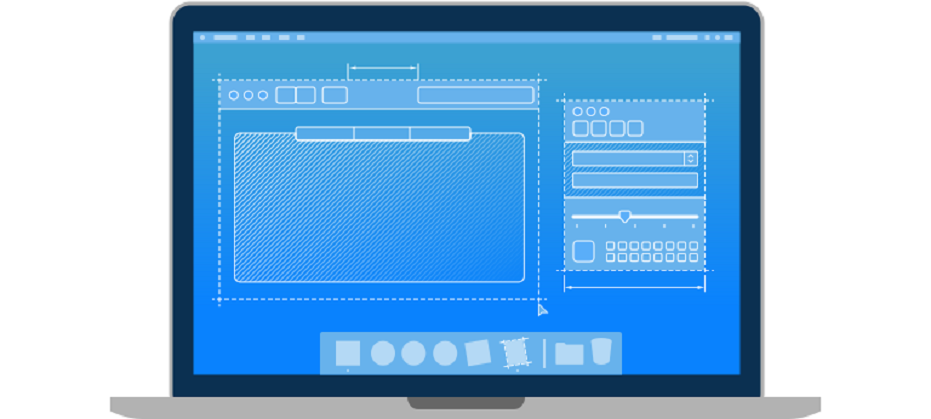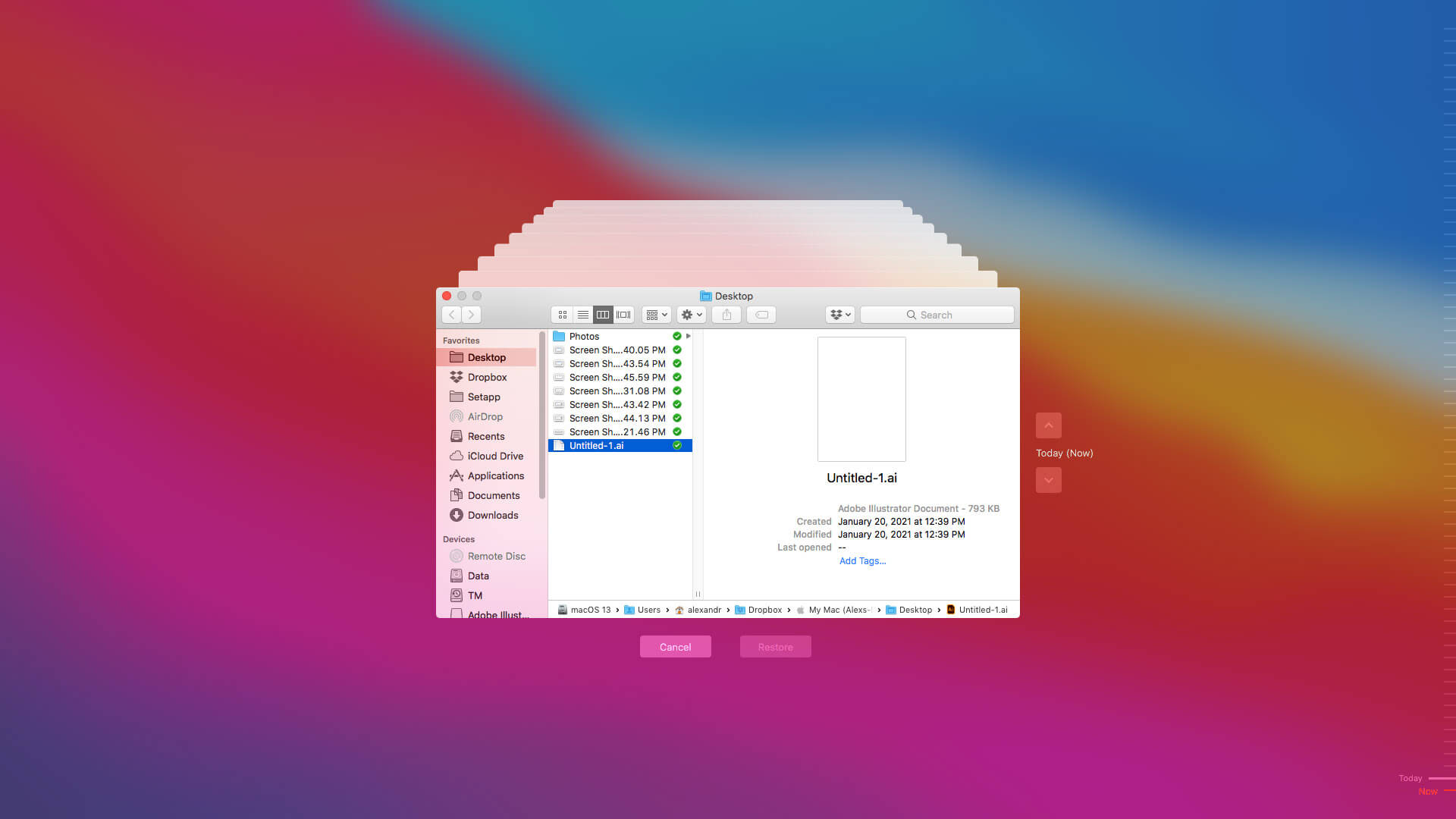Use Software Update to update or upgrade macOS, including built-in apps like Safari.
Before you get started, it’s a good idea to back up your Mac. Then follow these steps to find and install any available software updates or upgrades.
- From the Apple menu in the corner of your screen, choose System Preferences.
- In the System Preferences window, click Software Update.
- If your System Preferences doesn’t include Software Update, use the App Store to get updates instead.
- Click Update Now or Upgrade Now:
Update Now installs the latest updates for the currently installed version, such as an update from macOS Big Sur 11.5 to macOS Big Sur 11.6. Upgrade Now installs a major new version with a new name, such as macOS Monterey.
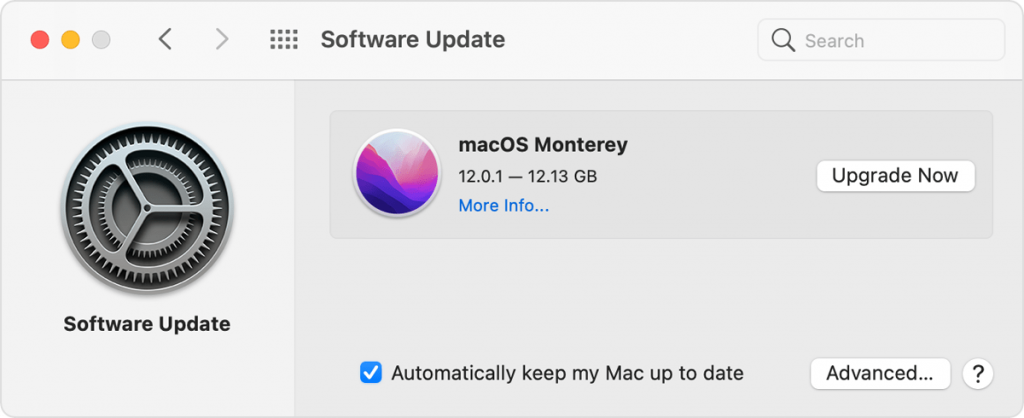
When Software Update says that your Mac is up to date, then macOS and all of the apps it installs are up to date, including Safari, Messages, Mail, Music, Photos, FaceTime, and Calendar.
If you downloaded any apps from the App Store, use the App Store to get updates for those apps.
If an error occurs while installing an update or upgrade, learn how to resolve installation issues.

 by Bogdan |
by Bogdan |